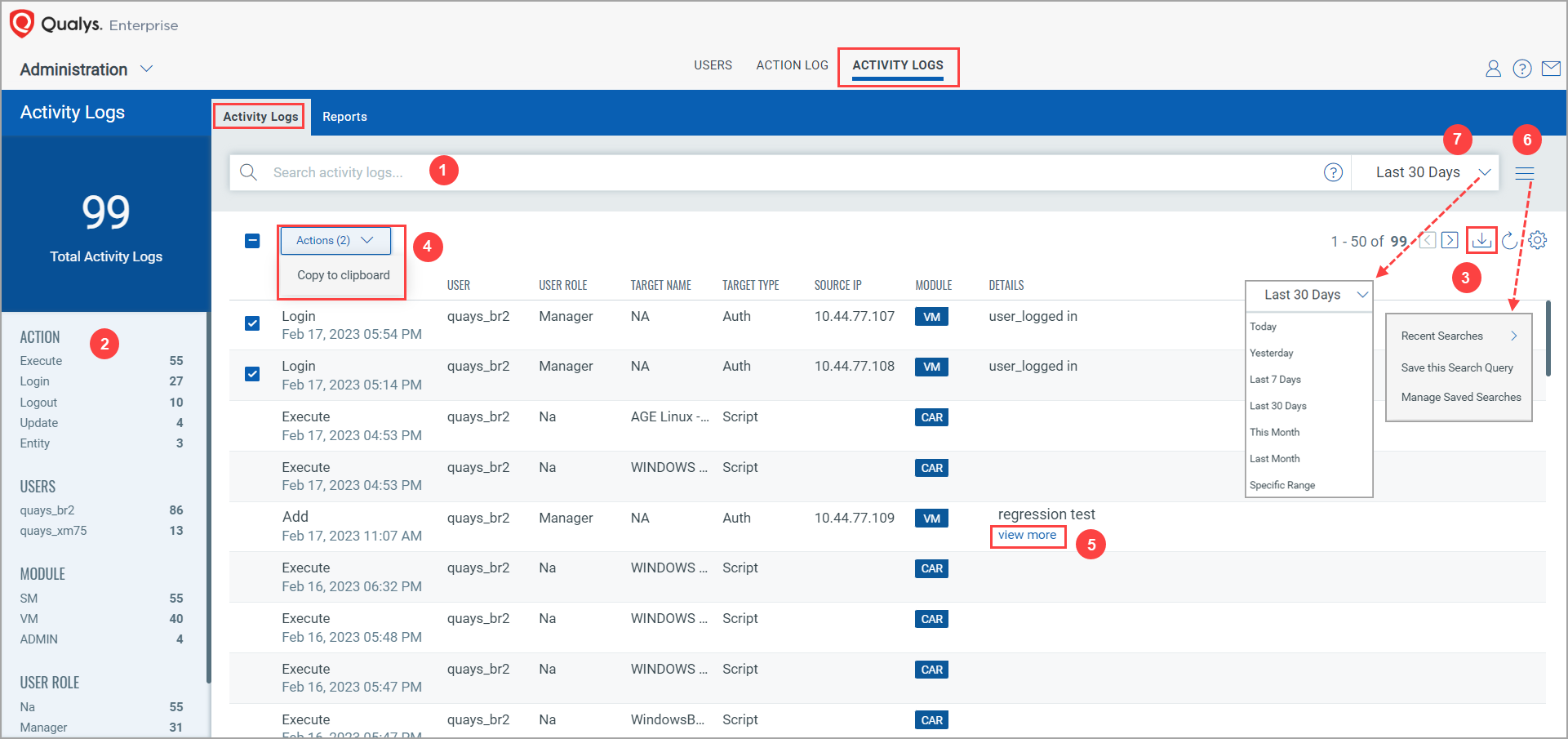
The activity logs feature enables users with a manager role to capture activities or actions from various modules across the Qualys platform and make them available in one place.
Activate, Deactivate, Login, Logout, Save, Download, Error, Cancel, Deprecate, etc. are some of the actions that are captured in activity logs.
When you navigate to the ACTIVITY LOGS > Activity Logs tab, you can see the list of actions that are logged for various modules. You can see the details such as the type of action, the user who performed that action, the user role details, the module from where the action is captured, the action details, etc.
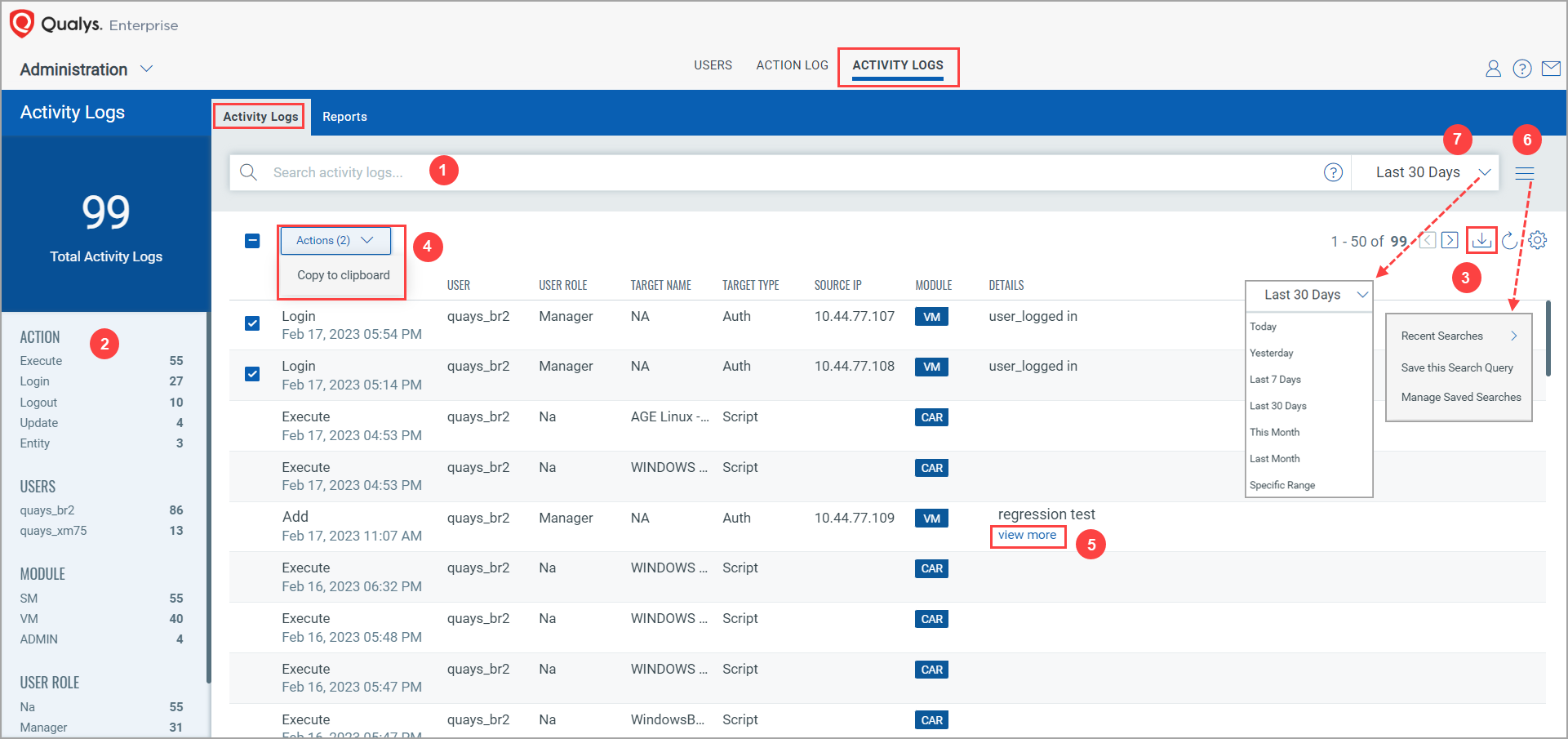
(1) You can enter the Qualys Query Language (QQL) query using the activity log tokens and can view the required activity logs details. For example, if you enter moduleCode: `VMDR` in this field, the activity logs list for the VMDR module is shown.
(2) You can filter your action logs by selecting the required Action, Users, Module, or User Role filter from the left pane. You can use these filters in combination too.
Example:
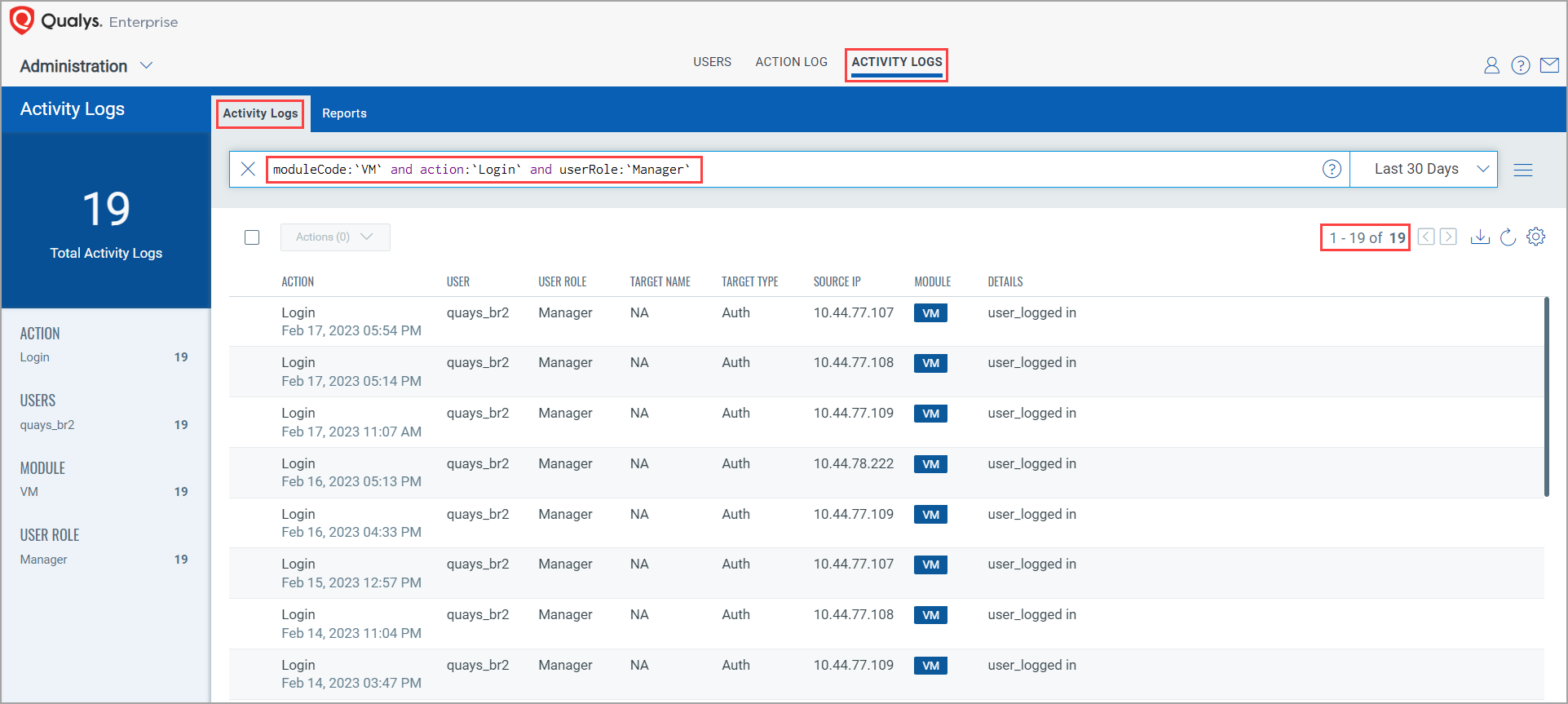
Note: You can apply sort to Action and Module columns. The data from the Action column gets sorted based on actions and data from the Module column gets sorted based on the modules.
(3) You can download the activity logs report in the CSV format. A maximum of 10,000 records can be downloaded. When the limit exceeds, the following message is shown:
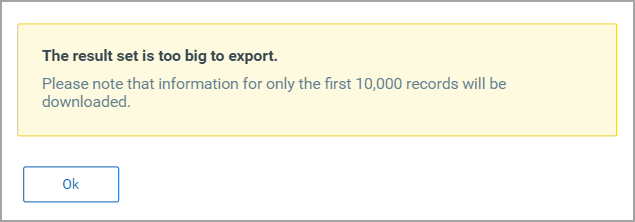
Note: If you want to include more than 10,000 records in the report, you can create the report from the Reports tab. For more information, see Creating Activity Logs Report.
(4) If you want to extract the logs outside the qualys platform, you can copy the activity logs to other text editors, such as Notepad, and analyze them in detail by using Copy to clipboard. You can copy the asset logs for an individual or multiple activity logs.
(5) When the action details exceed 4000 characters, you need to click the view more link to see the details. A new page opens and the details are shown there. You can also download the action details information.
(6) You can save a search query to make it readily available for future use. You can view the frequently-used QQL queries, save them, and manage them easily. The history of the last five search queries is saved for Recent Searches. As a result, instead of creating a query from scratch, you can choose the required search query from Recent Searches.
(7) You can filter your activity logs using the Search by filter. You can search them by using predefined search options such as Today, Last 7 Days, This Month, etc.
You can also create activity logs reports. Refer to the Activity Logs Reports topic.