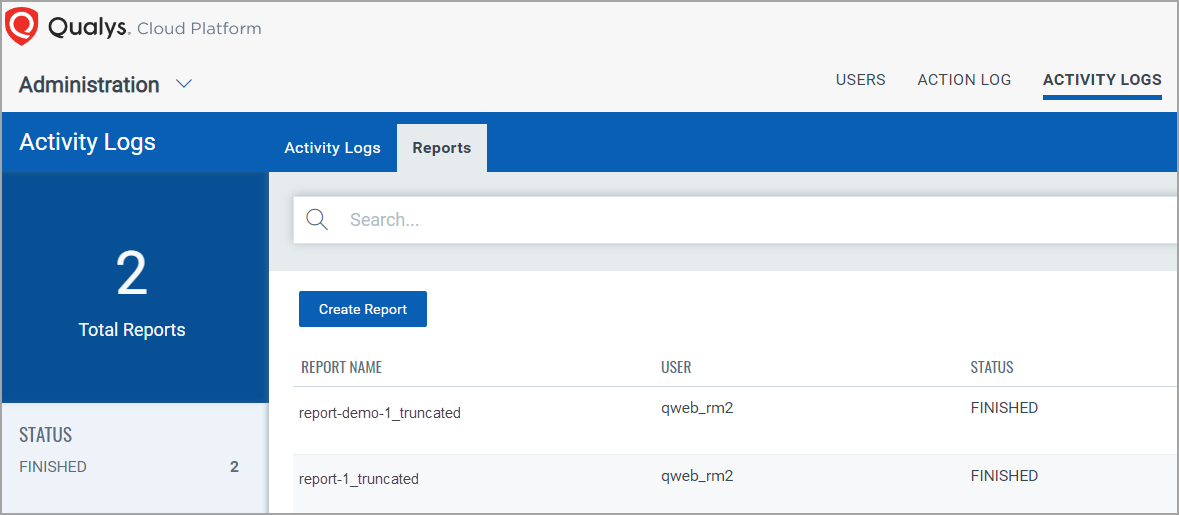You can view the report details by clicking View Report from the Quick Actions menu.
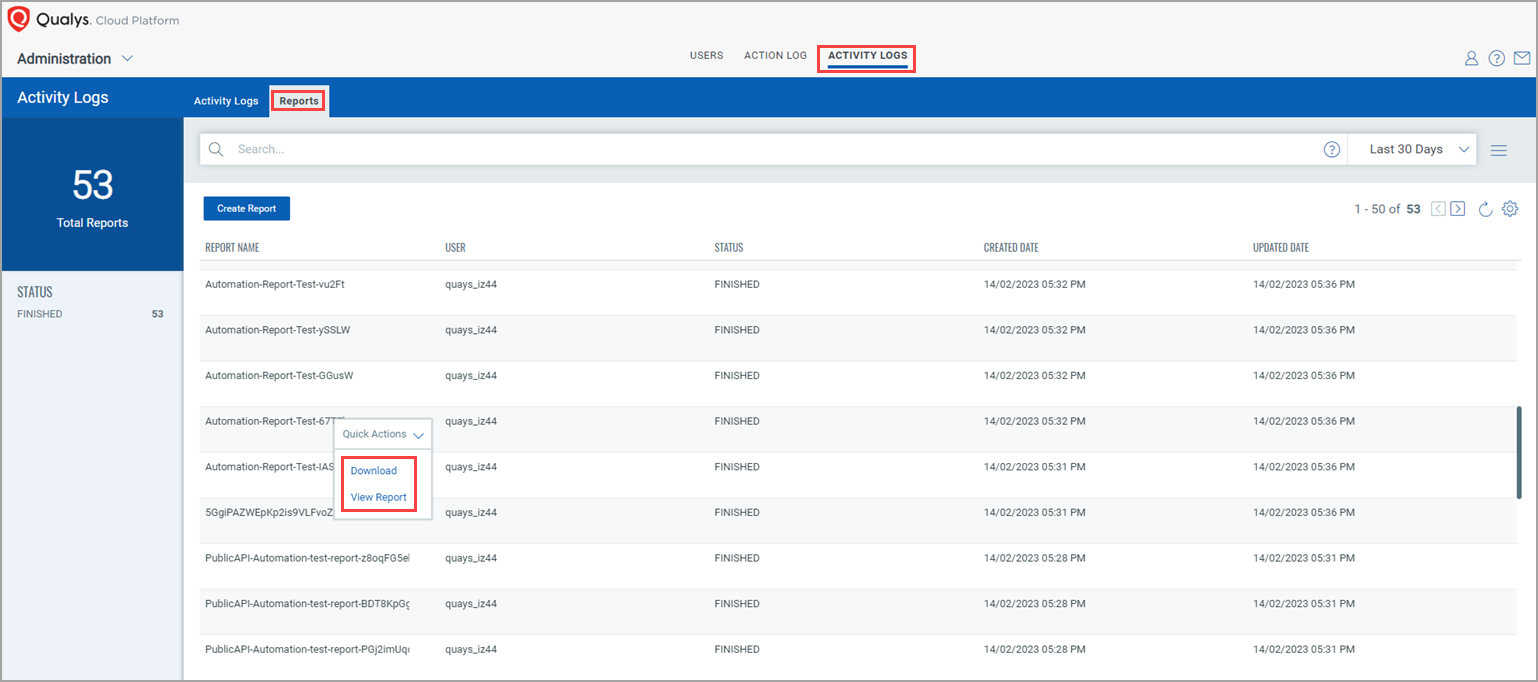
You can create and download activity logs report, and view report details too. When you navigate to the ACTIVITY LOGS > Reports tab, you can see the list of reports that are created earlier, where you can see details, such as name of the report, user who created the report, report status, etc.
The following are the statuses of reports:
- NEW: This status indicates that report processing is yet to start.
- PROCESSING: This status indicates that the report processing has started.
- FINISHED: This status indicates that the report is generated and available to view and download.
- ERROR: This status indicates the report generation failed.
- You can create a report for the last 13 months' records only.
- You cannot delete or modify the report after it's created once.
- By default, the reports are visible for 7 days from the creation date, and they are deleted then. If you want to customize this duration, contact the Site Reliability Engineer (SRE).
As shown in the screen capture, you can download the report with the 'FINISHED' status by clicking Download from the Quick Actions menu. The report is downloaded in the CSV format.
You can view the report details by clicking View Report from the Quick Actions menu.
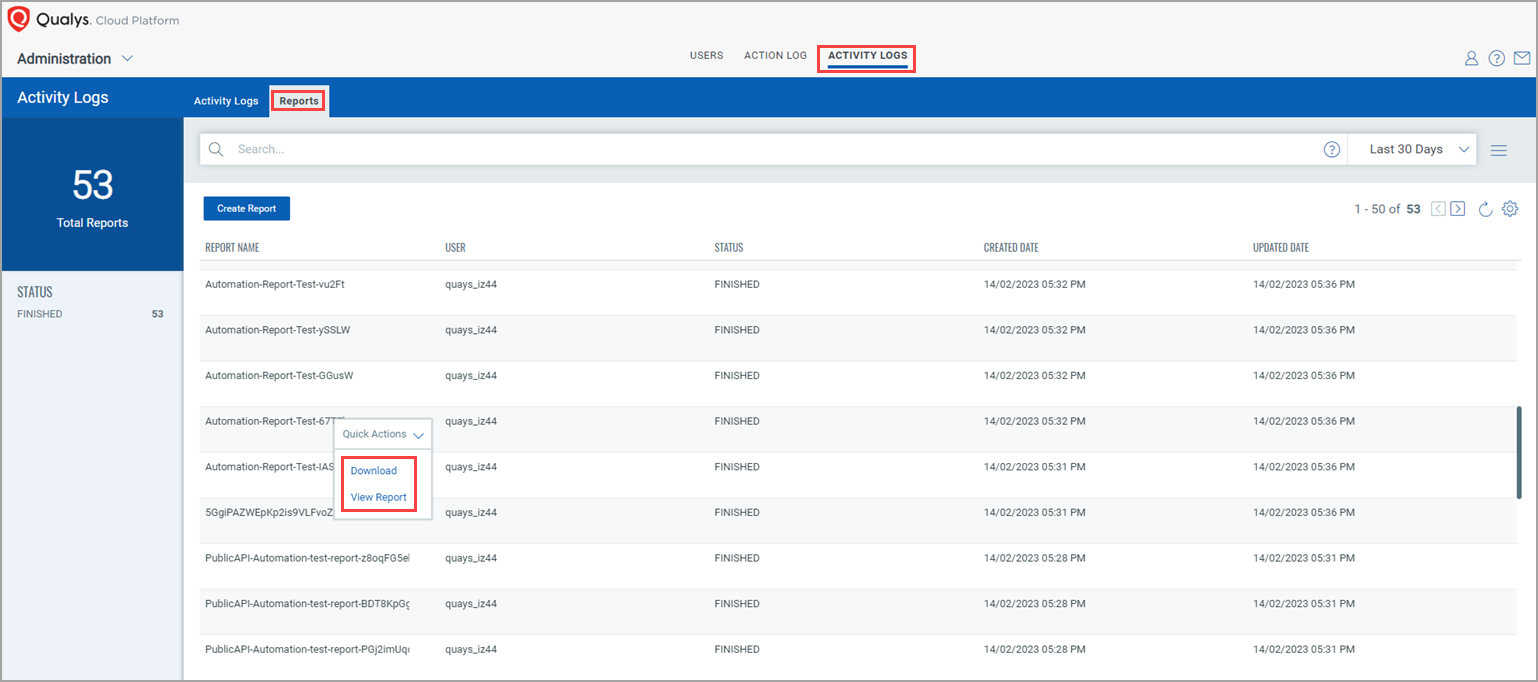
By clicking the Basic Details, Source, and Display tabs from the left pane, you can see the respective details. You can also download the report by clicking Download fro the Report Details page too.
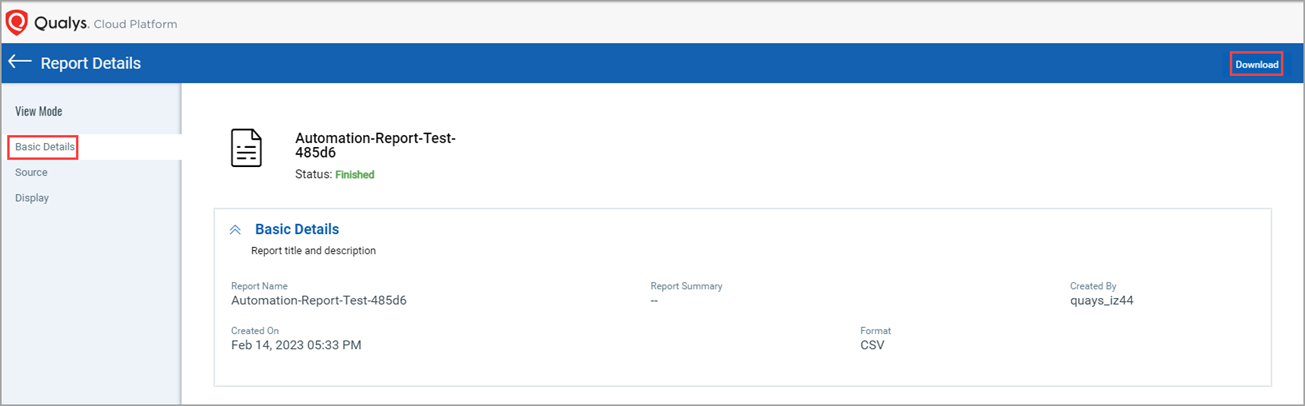
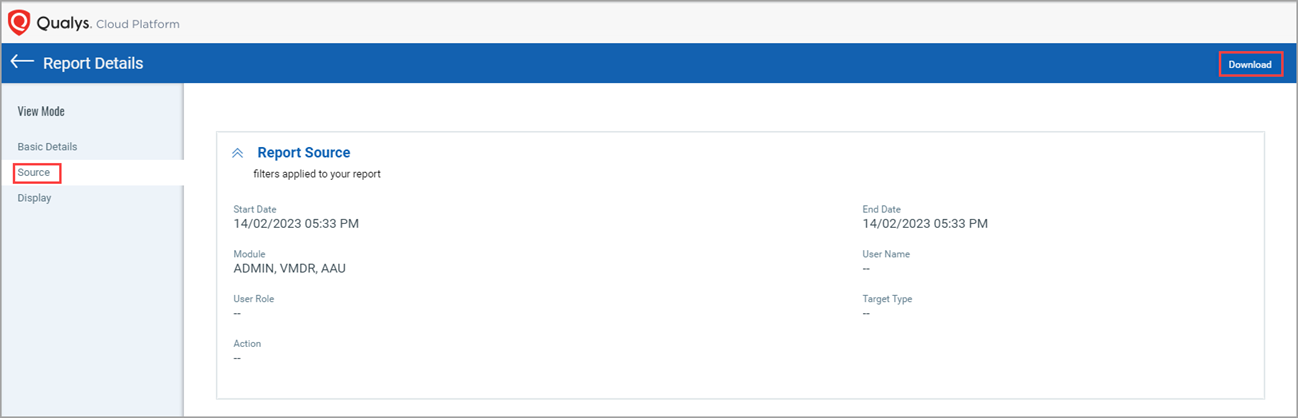
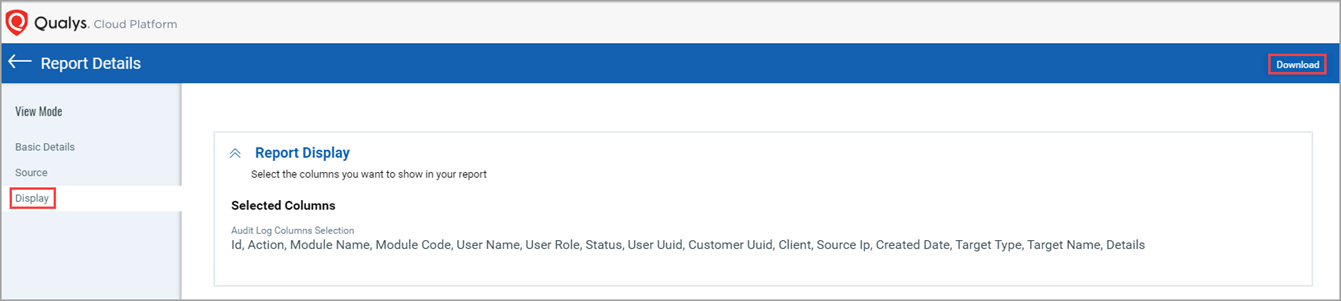
Before you create the activity log report, verify that the number of already created reports with the 'New' status is less than 10. If the number is more than or equal to 10, create a report after some time.
If there are 10 already created reports with the 'New' status, you cannot create a new report. A message is shown at the last step of report creation, which is the confirmation step. The message indicates that the processing of those reports is in progress.
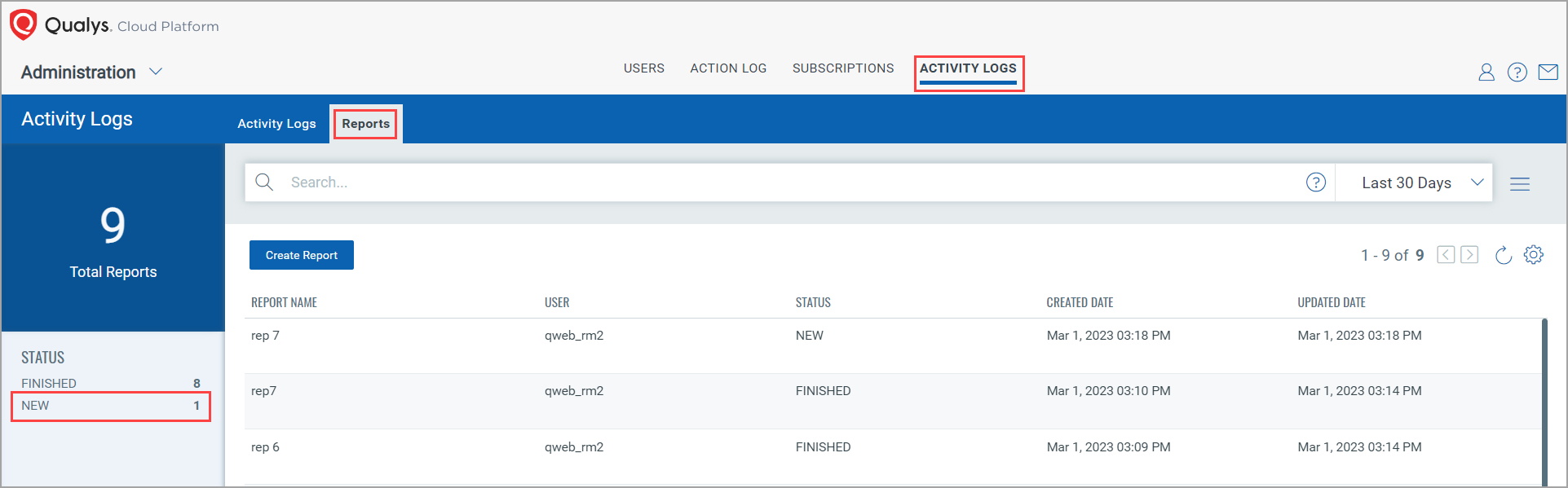
Complete the following steps to create the activity logs report.
1. Go to ACTIVITY LOGS > Reports tab and click Create Report.
2. On the 'Basic Details' page, enter the report title and report summary, and click Next.
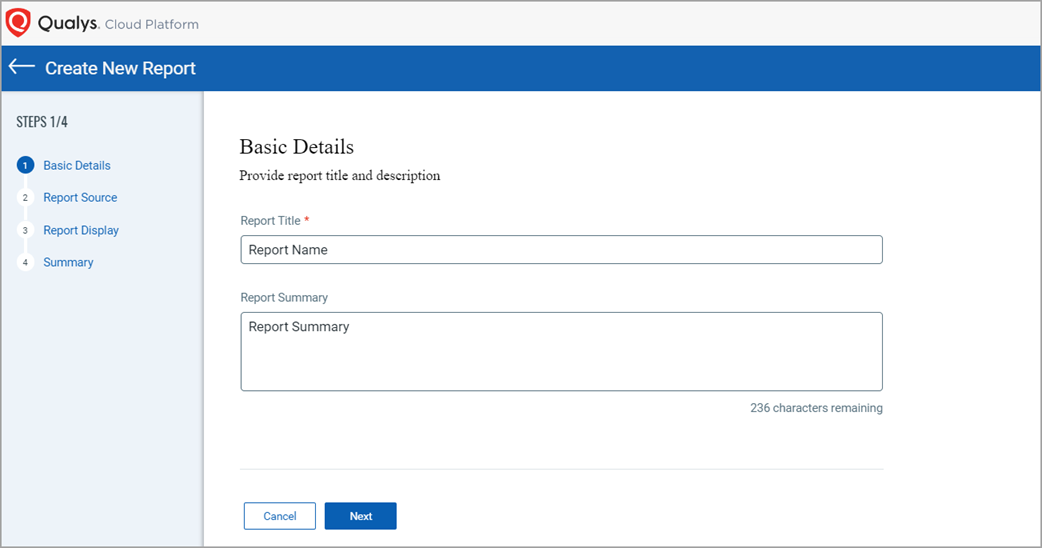
3. On the 'Report filter' page, provide the following details:
- Report Filter: Select the date filter. You can select Today, Yesterday, Last 7 Days, This Month, Last Month. Also, you can provide the date range by selecting the Specify Range option. For example, if you select Last 7 Days, the activity logs for the last seven days are captured in this report.
- Modules (Mandatory): Select modules for which you want to include the Activity logs details in the report. You can select multiple modules too. You can select maximum 5 modules. To include activity logs data from all the onboarded modules, select All.
- User Name (Optional): You can enter a maximum of 5 user names separated by a comma.
- User Role (Optional): You can enter a maximum of 5 user roles separated by a comma.
- Target Type (Optional): You can enter a maximum of 5 target types separated by a comma. Examples of values that you can enter: User, Cm_Scan, Authentication, Auth, Scheduled Remediation Job, etc.
- Action (Optional): You can enter a maximum of 5 actions separated by a comma. Examples of Actions that you can enter: Login, Logout, Download, Execute, and Save.
- email (Optional): You can enter multiple email addresses or Distributions Lists (DLs) separated by a comma.
Note: If you don’t specify the User Name, User Role, Target, or Action details, then by default, all values for the modules that you selected are included in the report.
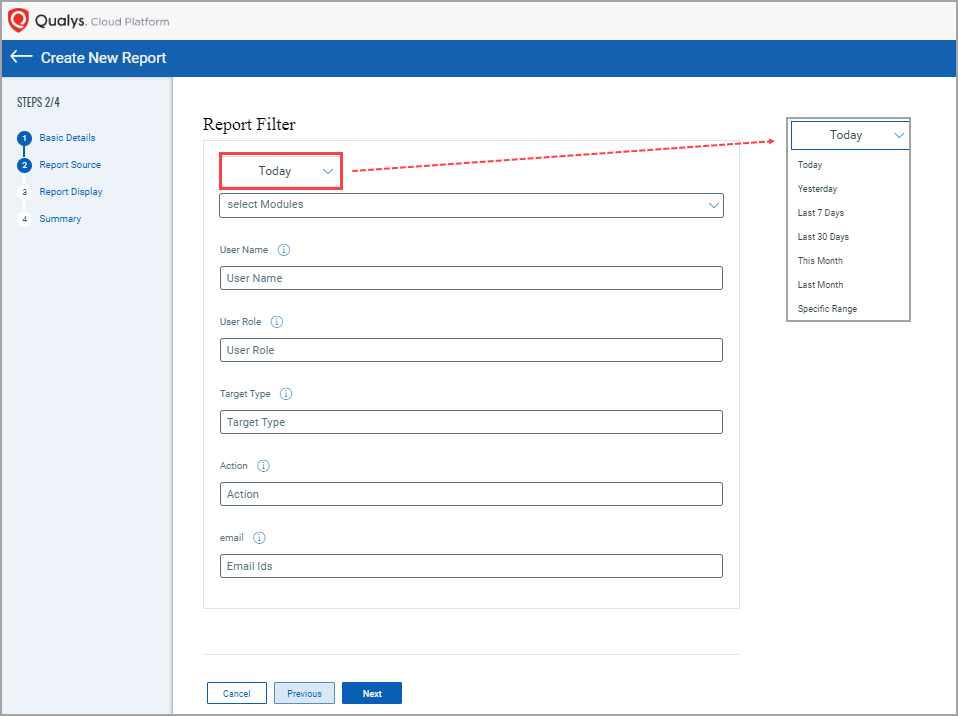
4. On the 'Report Display' page, select the columns you want to show in your report and click Next.
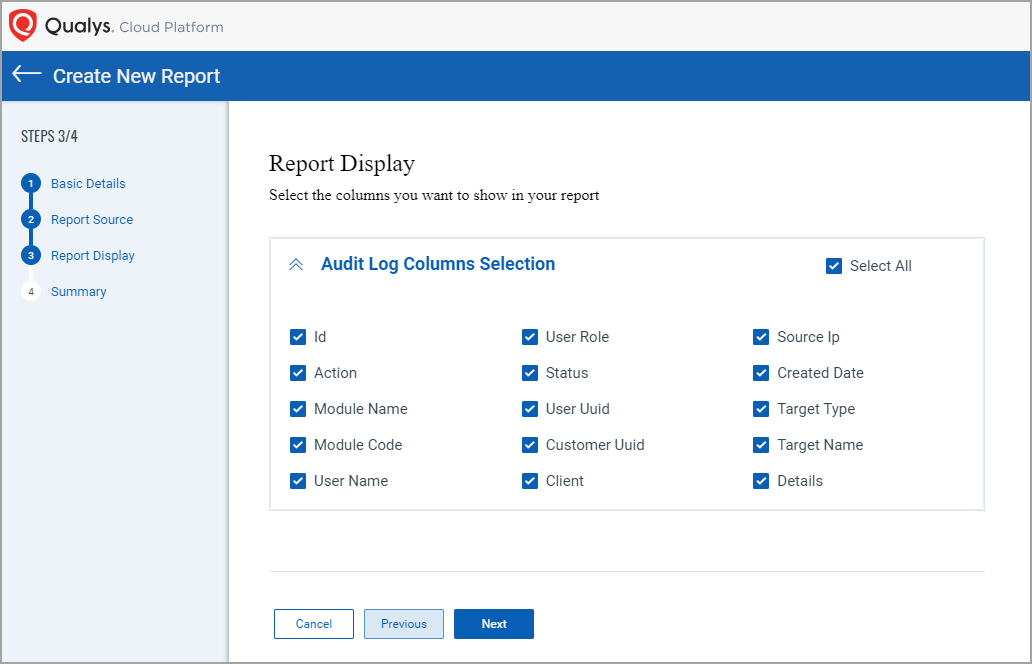
5. ConfirmVerify the details from the 'Summary' page and click .
Note: If 10 already created reports are in progress, a message is shown that indicates that the processing of those reports is in progress.
If so, you can create a new report after some time.
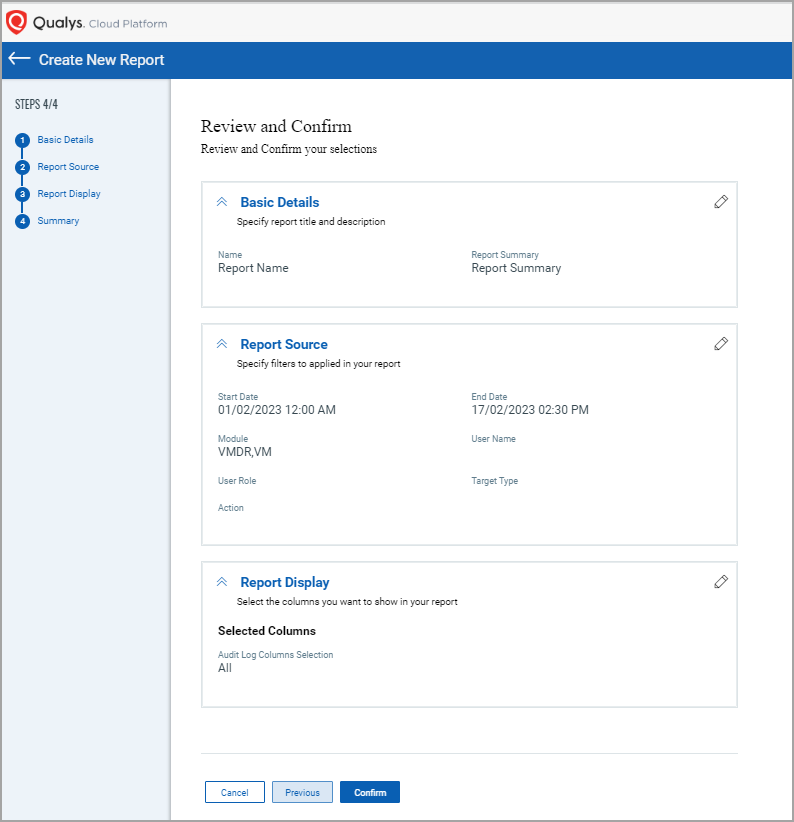
After you click Confirm, you are navigated to ACTIVITY LOGS > Reports tabs, and a message is shown that the report is successfully created.
Report Statuses
- NEW and PROCESSING statuses are shown in an Orange color.
- FINISHED status is shown in Green color.
- ERROR status is shown in Black color.
Details shown in the Remaining Days column
In the Remaining Days column, you can see the remaining days for which the report will be visible on the UI. This value is shown only after the report status changes to the FINISHED state.
Consider the following scenario, where you selected the Last 7 Days filter at the time of report creation:
In the Remaining Days column, the days remaining when the report status changes to FINISHED is denoted as 6. Note that the current day is not considered. The count decrements daily. On the 7th day, the value in the Remaining Days column is shown as 0.
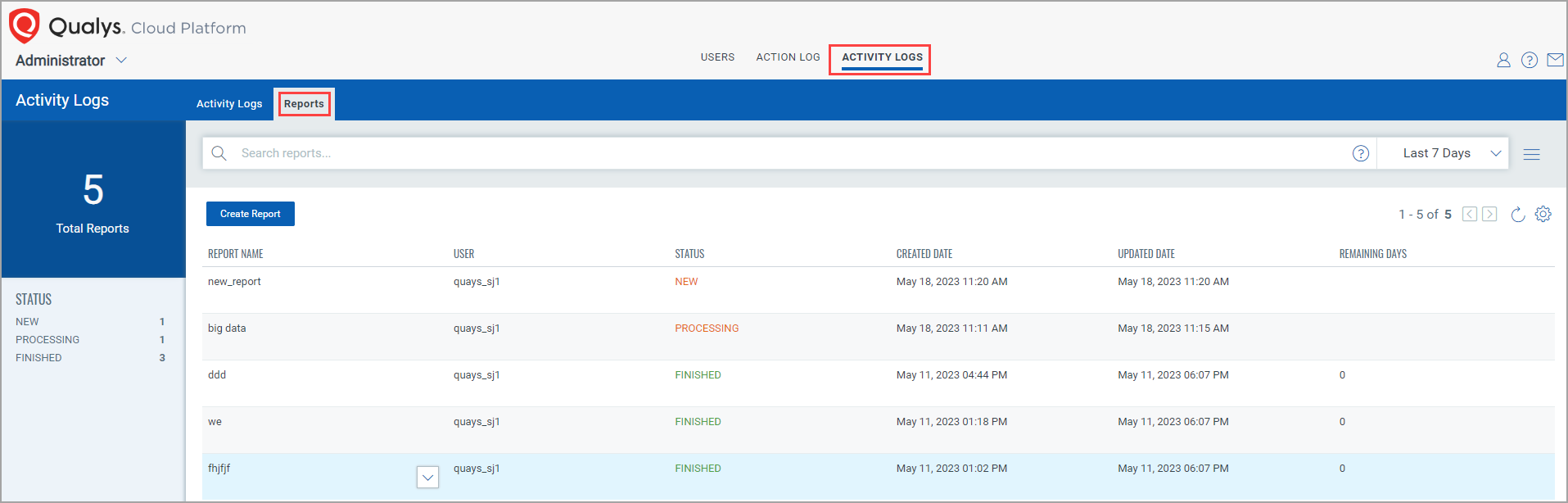
Activity Logs reports record
The activity logs reports records limit is 20 million. If the limit exceeds, after the report status is changed to FINISHED, the report name gets appended with "_truncated". This limit is configurable. Contact SRE to configure this limit.